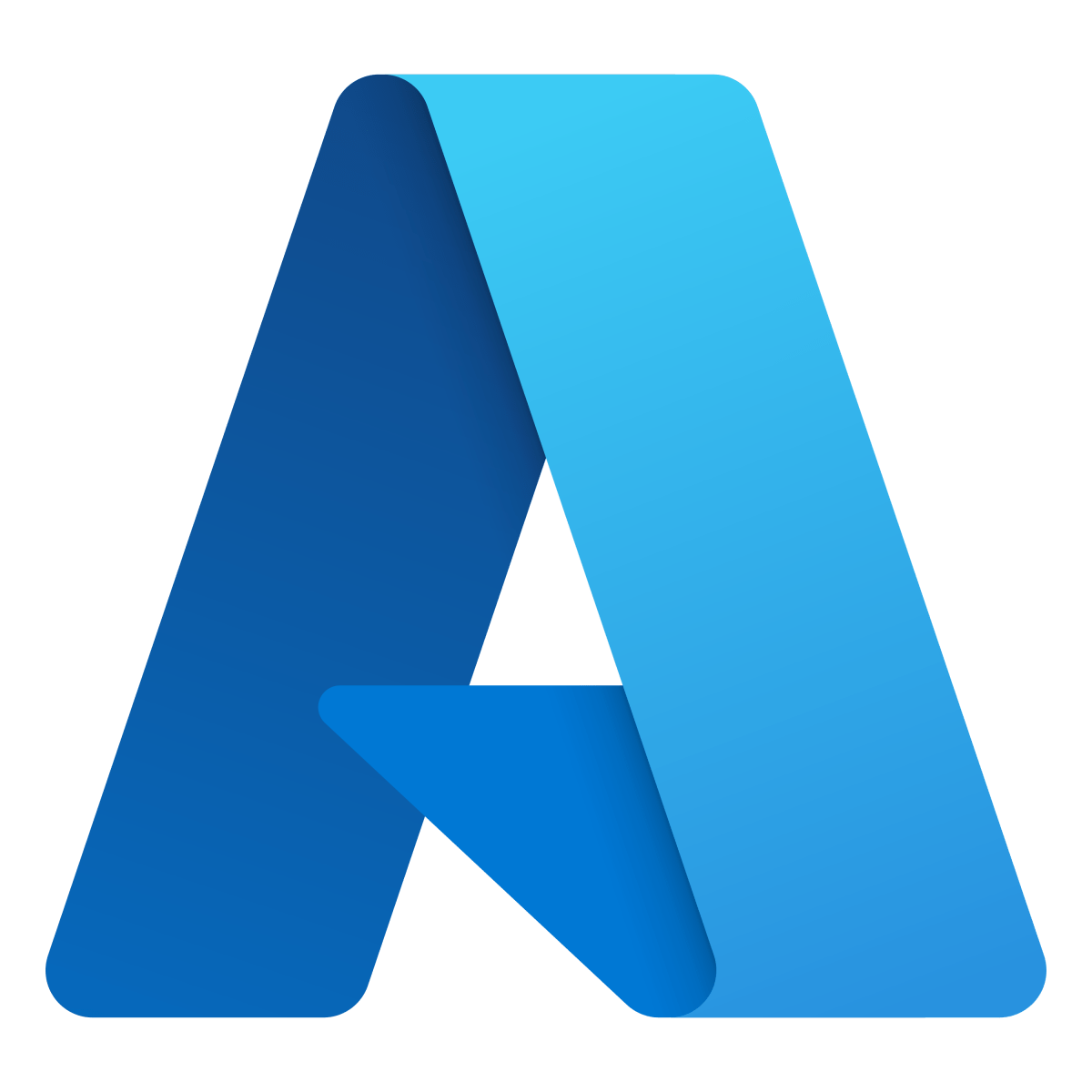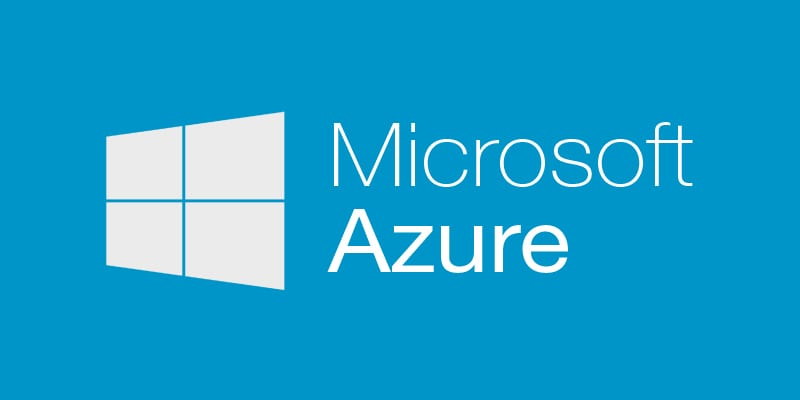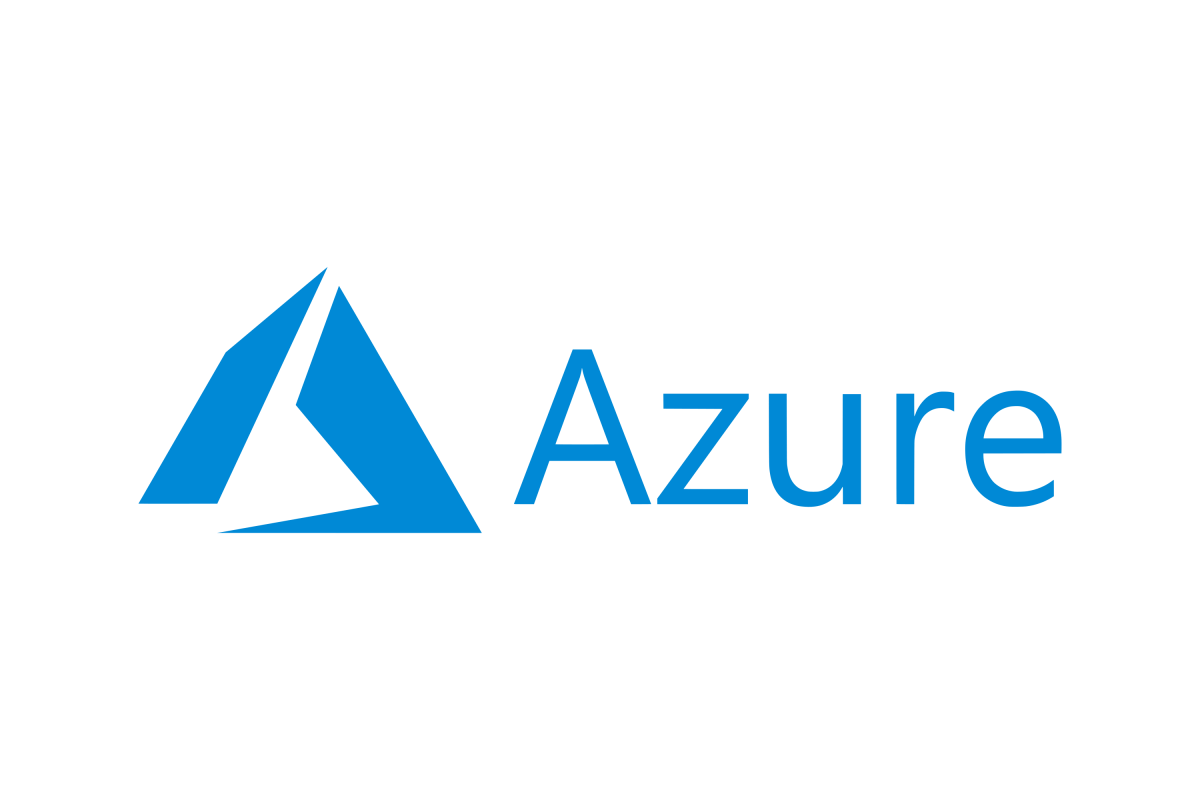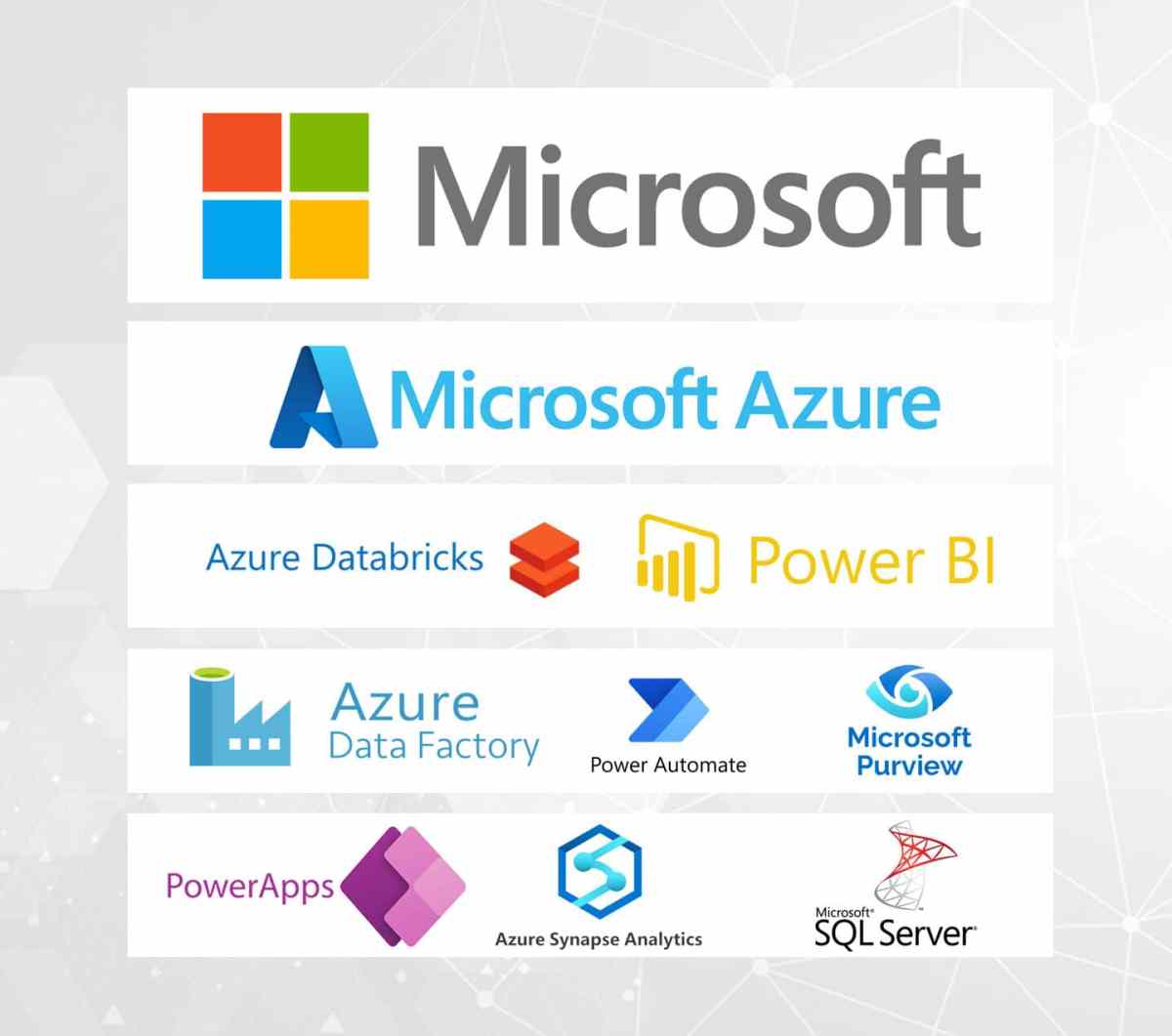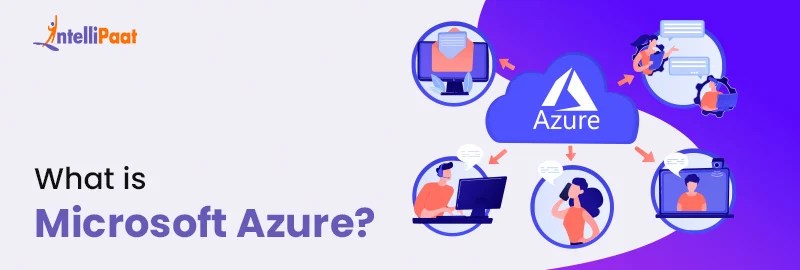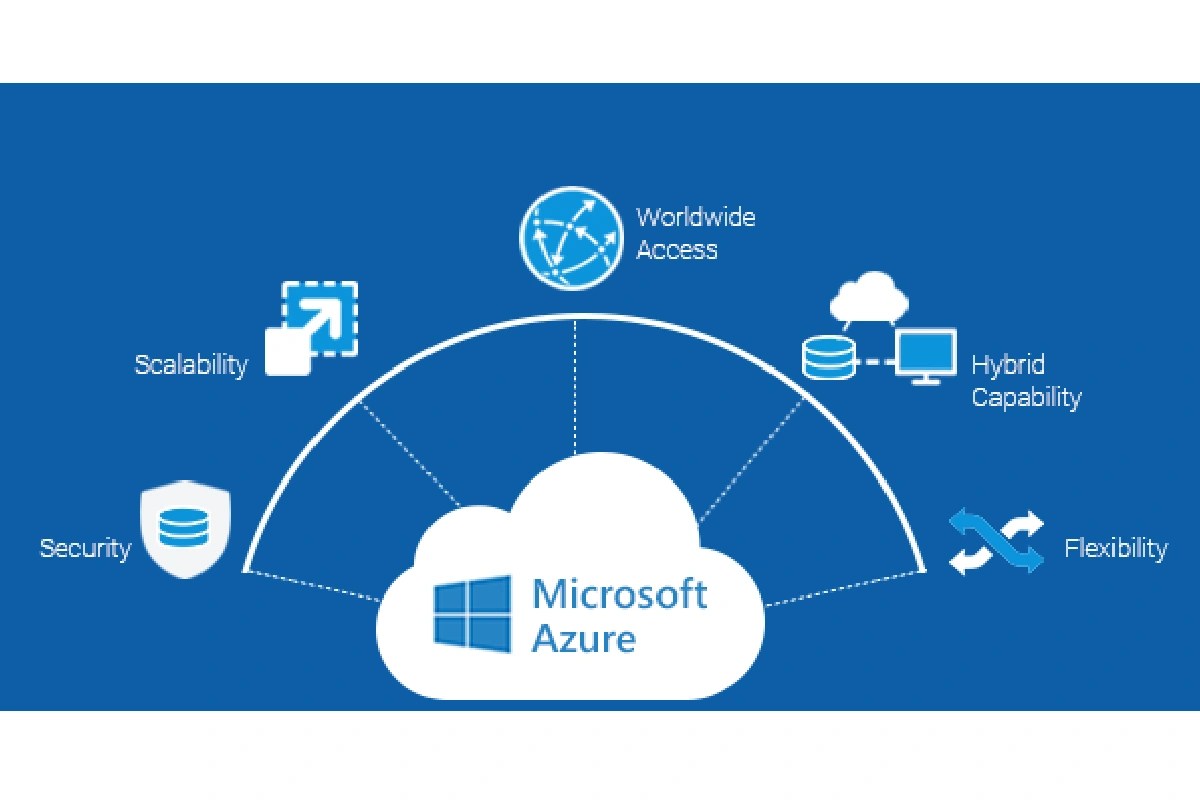Azure Monitor: 7 Powerful Features You Must Know in 2024
Welcome to the ultimate guide on Azure Monitor—a game-changing tool that brings visibility, control, and intelligence to your cloud environments. Whether you’re managing a few virtual machines or an entire enterprise-scale cloud infrastructure, Azure Monitor delivers real-time insights that empower smarter decisions.
What Is Azure Monitor and Why It Matters

Azure Monitor is Microsoft’s comprehensive monitoring solution for cloud and on-premises environments. It provides a unified platform to collect, analyze, and act on telemetry data from various sources across your IT ecosystem. From applications to infrastructure, Azure Monitor ensures you’re never flying blind.
Core Definition and Scope
Azure Monitor is more than just a logging tool—it’s a full-stack observability platform. It supports application performance monitoring (APM), infrastructure monitoring, log analytics, and alerting. By integrating with services like Azure Virtual Machines, App Services, Kubernetes, and even third-party tools, it creates a centralized hub for operational intelligence.
- Collects telemetry from applications, platforms, and networks
- Supports both Azure-native and hybrid environments
- Offers deep integration with Azure Log Analytics and Application Insights
Evolution of Monitoring in the Cloud Era
Traditional monitoring tools were built for static, on-premises systems. But with the rise of cloud computing, microservices, and serverless architectures, the need for dynamic, scalable monitoring became critical. Azure Monitor emerged as Microsoft’s answer to modern observability challenges.
Initially launched as separate tools—like Application Insights for apps and Log Analytics for infrastructure—these capabilities were later unified under Azure Monitor. This consolidation allows teams to correlate data across layers, reducing silos and improving troubleshooting speed.
“Azure Monitor transforms raw data into actionable insights, enabling proactive management of complex cloud environments.” — Microsoft Azure Documentation
Key Components of Azure Monitor
To fully leverage Azure Monitor, it’s essential to understand its core components. Each serves a specific purpose but works seamlessly with others to deliver end-to-end visibility.
Metrics and Metric Alerts
Metrics are numerical values that describe aspects of a system at a point in time—like CPU usage, memory consumption, or request rates. Azure Monitor collects metrics every 1 minute (standard) or up to every 1 second (near real-time) for critical workloads.
- Stored in a high-performance time-series database for fast querying
- Supports custom metrics from applications and services
- Enables threshold-based alerts using Metric Alerts
For example, you can set an alert when the average CPU usage of a VM exceeds 85% over five minutes. These alerts can trigger emails, webhooks, or automation runbooks via Azure Automation.
Logs and Log Analytics
Azure Monitor Logs, powered by Log Analytics, is where raw telemetry data lives. It uses a powerful query language called Kusto Query Language (KQL) to search, filter, and visualize log data from multiple sources.
- Aggregates logs from VMs, containers, applications, and network devices
- Supports structured and unstructured data parsing
- Enables advanced analytics and pattern detection
You can write KQL queries to detect failed login attempts, track API latency trends, or identify security anomalies. The Log Analytics workspace acts as the central repository, making it easy to correlate events across systems.
Application Insights Integration
Application Insights is a key component embedded within Azure Monitor, designed specifically for developers. It monitors live applications, tracks performance, and detects exceptions in real time.
- Auto-collects request rates, response times, and failure rates
- Provides code-level diagnostics with Smart Detection and Profiler
- Supports multiple languages: .NET, Java, Node.js, Python, and more
When an application throws an exception, Application Insights captures the stack trace, HTTP context, and user session—making debugging faster and more accurate. Learn more about its capabilities at Microsoft’s official documentation.
How Azure Monitor Collects and Ingests Data
Data collection is the foundation of any monitoring system. Azure Monitor uses multiple agents and ingestion methods to gather telemetry from diverse sources, ensuring comprehensive coverage.
Agents: Log Analytics Agent and Azure Monitor Agent
The primary way Azure Monitor collects data from virtual machines and on-premises servers is through agents. Historically, the Log Analytics Agent (formerly Microsoft Monitoring Agent) was used, but Microsoft now recommends the newer Azure Monitor Agent (AMA).
- AMA supports both Azure and hybrid environments
- Uses a declarative configuration model via Data Collection Rules (DCRs)
- More secure, lightweight, and scalable than its predecessor
DCRs define what data to collect, where to send it, and how often. This separation of configuration from the agent simplifies management at scale.
Data Sources and Ingestion Methods
Azure Monitor supports a wide range of data sources:
- Azure Services: Automatically emits metrics and logs (e.g., Azure SQL, Storage, VMs)
- Custom Applications: Send telemetry via SDKs (e.g., Application Insights SDK)
- On-Premises Systems: Use AMA or Log Analytics Gateway for secure data transfer
- Third-Party Tools: Integrate via REST APIs or partners like Datadog and Splunk
Data ingestion can be push-based (agents send data) or pull-based (Azure polls for status). All data is encrypted in transit and at rest, complying with standards like GDPR and HIPAA.
Understanding Data Flow Architecture
The data flow in Azure Monitor follows a structured pipeline:
- Collection: Agents or services gather telemetry
- Ingestion: Data is sent to Azure Monitor endpoints
- Processing: Data is parsed, tagged, and stored in appropriate repositories (Metrics or Logs)
- Querying: Users access data via dashboards, APIs, or KQL
- Action: Alerts, automations, or visualizations are triggered
This architecture ensures scalability and reliability, even under heavy loads. For detailed diagrams, visit Azure Monitor Data Collection Overview.
Setting Up Azure Monitor: Step-by-Step Guide
Getting started with Azure Monitor doesn’t have to be complex. With a clear plan, you can set up monitoring for your resources in under an hour.
Creating a Log Analytics Workspace
The first step is creating a Log Analytics workspace—the central hub for your log data.
- Navigate to the Azure portal → Monitor → Log Analytics workspaces
- Click “Create” and select your subscription and resource group
- Choose a region close to your primary data center for lower latency
- Configure retention settings (default: 30 days, max: 730 days)
This workspace will store logs from VMs, apps, and other sources. You can have multiple workspaces for different environments (e.g., dev, prod).
Deploying the Azure Monitor Agent
Once the workspace is ready, deploy the Azure Monitor Agent to your target machines.
- Select the VM or server in the Azure portal
- Go to “Monitoring” → “Azure Monitor Agent”
- Install the agent and assign a Data Collection Rule
You can also automate deployment using Azure Policy, ARM templates, or Terraform. This is especially useful for large-scale environments.
Configuring Data Collection Rules (DCRs)
DCRs define what data to collect. You can create them in the Azure portal under “Monitor” → “Data Collection Rules”.
- Specify the source (e.g., Windows Event Logs, Syslog, Performance Counters)
- Choose the destination workspace
- Set collection frequency (e.g., every 15 seconds for perf counters)
For example, a DCR might collect “Processor(_Total)% Processor Time” from all production VMs every 30 seconds. These rules can be reused across multiple machines, ensuring consistency.
Visualizing Data with Dashboards and Workbooks
Data is only useful if it’s understandable. Azure Monitor provides powerful tools to visualize telemetry and share insights across teams.
Building Custom Dashboards
Azure Dashboards allow you to create personalized views of your monitoring data.
- Add tiles for metrics, log charts, alert status, and more
- Pin visualizations from Log Analytics queries
- Share dashboards with team members or embed in internal portals
For instance, a DevOps team might create a dashboard showing app response times, error rates, and deployment history—all in one view.
Using Azure Workbooks for Advanced Reporting
Workbooks go beyond static dashboards. They are interactive, multi-layered reports that combine text, queries, charts, and parameters.
- Create step-by-step troubleshooting guides
- Build executive reports with KPI summaries
- Use parameters to filter data dynamically (e.g., by region or app)
Workbooks support rich formatting and can be exported to PDF or shared via link. They’re ideal for post-incident reviews or compliance audits.
Integrating with Power BI
For enterprise reporting, Azure Monitor integrates with Power BI. You can export log data using the Power BI connector and build advanced visualizations.
- Create trend analysis reports over months or years
- Combine monitoring data with business metrics
- Schedule automatic refreshes for real-time dashboards
This integration is particularly valuable for CIOs and IT leaders who need to present operational health to stakeholders. Learn more at Power BI integration guide.
Alerting and Automation with Azure Monitor
Proactive monitoring is about catching issues before they impact users. Azure Monitor’s alerting engine helps you do just that.
Metric Alerts vs. Log Alerts
Azure Monitor supports two main alert types:
- Metric Alerts: Triggered when a numeric metric crosses a threshold (e.g., disk queue length > 10)
- Log Alerts: Based on queries in Log Analytics (e.g., count of errors > 5 in last 5 mins)
Metric alerts are faster and more reliable for infrastructure issues, while log alerts offer flexibility for complex conditions. Both can be grouped, throttled, and routed to appropriate teams.
Creating Action Groups
Action Groups define what happens when an alert fires. You can configure multiple actions:
- Send email/SMS to on-call engineers
- Trigger Azure Functions or Logic Apps
- Create incidents in ServiceNow or Azure DevOps
- Call webhooks to notify Slack or Microsoft Teams
For example, a critical alert might send an SMS to the lead engineer and create a Jira ticket automatically. This reduces mean time to resolution (MTTR).
Automating Responses with Azure Automation
For true self-healing systems, pair Azure Monitor with Azure Automation.
- Create runbooks that restart failed services
- Scale out VMs during traffic spikes
- Run diagnostics and apply patches automatically
A scenario: When CPU usage exceeds 90% for 10 minutes, an alert triggers a runbook that scales the VM size or adds instances to the availability set. This prevents downtime without human intervention.
Security and Compliance Monitoring with Azure Monitor
Monitoring isn’t just about performance—it’s also a critical part of security and compliance.
Integrating with Microsoft Defender for Cloud
Microsoft Defender for Cloud (formerly Azure Security Center) uses Azure Monitor to collect security-related logs and metrics.
- Monitors for threats like brute force attacks, malware, and suspicious logins
- Provides security recommendations based on best practices
- Generates security alerts with investigation guidance
Defender enriches Azure Monitor data with threat intelligence, helping you detect and respond to attacks faster. Explore more at Microsoft Defender for Cloud.
Audit Logs and Regulatory Compliance
Azure Monitor captures audit logs from Azure Activity Log, showing who did what and when.
- Tracks resource changes, role assignments, and policy updates
- Supports compliance with standards like ISO 27001, SOC 2, and HIPAA
- Enables forensic investigations after security incidents
You can export these logs to a storage account or SIEM tool for long-term retention and analysis.
Monitoring Network Security Groups and Firewalls
Network-level monitoring is crucial for detecting lateral movement and unauthorized access.
- Collect NSG flow logs to see traffic patterns
- Monitor Azure Firewall logs for blocked/dropped packets
- Use KQL to identify unusual outbound connections
For example, a sudden spike in traffic to a known malicious IP can trigger an alert, allowing immediate investigation.
Best Practices for Optimizing Azure Monitor
To get the most out of Azure Monitor, follow these proven best practices.
Data Retention and Cost Management
Log data can grow quickly, so managing retention is key to cost control.
- Set shorter retention (e.g., 30 days) for high-volume logs
- Use data export to archive older logs to cheaper storage
- Monitor usage via Azure Cost Management + Billing
You can also use sampling for non-critical telemetry to reduce ingestion volume.
Tagging and Resource Organization
Use Azure tags (e.g., Environment=Production, Team=DevOps) to organize resources.
- Filter dashboards and alerts by tag
- Assign monitoring policies based on tags
- Improve accountability and chargeback reporting
This makes it easier to manage monitoring at scale across departments.
Regular Review of Alerts and Queries
Over time, alert fatigue can set in. Regularly audit your alerting rules.
- Disable stale or non-actionable alerts
- Tune thresholds based on historical data
- Document the purpose of each query and alert
This ensures your team responds only to meaningful events.
What is Azure Monitor used for?
Azure Monitor is used to collect, analyze, and act on telemetry data from cloud and on-premises environments. It helps ensure application performance, infrastructure health, and security by providing real-time insights and automated alerts.
How much does Azure Monitor cost?
Azure Monitor has a free tier with limited data ingestion. Beyond that, costs are based on data volume (per GB for logs) and retention period. Metrics are generally low-cost or free for basic usage. Always use the Azure Pricing Calculator to estimate expenses.
Can Azure Monitor monitor on-premises servers?
Yes, Azure Monitor can monitor on-premises servers using the Azure Monitor Agent (AMA) or Log Analytics Gateway. This enables hybrid monitoring across physical, virtual, and cloud environments.
What is the difference between Azure Monitor and Application Insights?
Application Insights is a component of Azure Monitor focused on application performance monitoring (APM). Azure Monitor is the broader platform that includes infrastructure monitoring, logs, metrics, and alerts—integrating Application Insights as one of its key services.
How do I write queries in Azure Monitor?
Queries in Azure Monitor are written using Kusto Query Language (KQL) in the Log Analytics workspace. You can start with simple filters (e.g., EventLog | where EventLevelName == "Error") and build complex aggregations and joins over time.
In conclusion, Azure Monitor is not just a tool—it’s a strategic asset for any organization running on Azure. From real-time performance tracking to proactive security monitoring, it empowers teams to maintain reliability, optimize costs, and respond swiftly to incidents. By mastering its components—metrics, logs, alerts, and automation—you gain unparalleled visibility into your digital ecosystem. Whether you’re a developer, DevOps engineer, or IT manager, investing time in Azure Monitor pays dividends in stability, security, and operational efficiency. Start small, scale smart, and let data drive your decisions.
Further Reading: