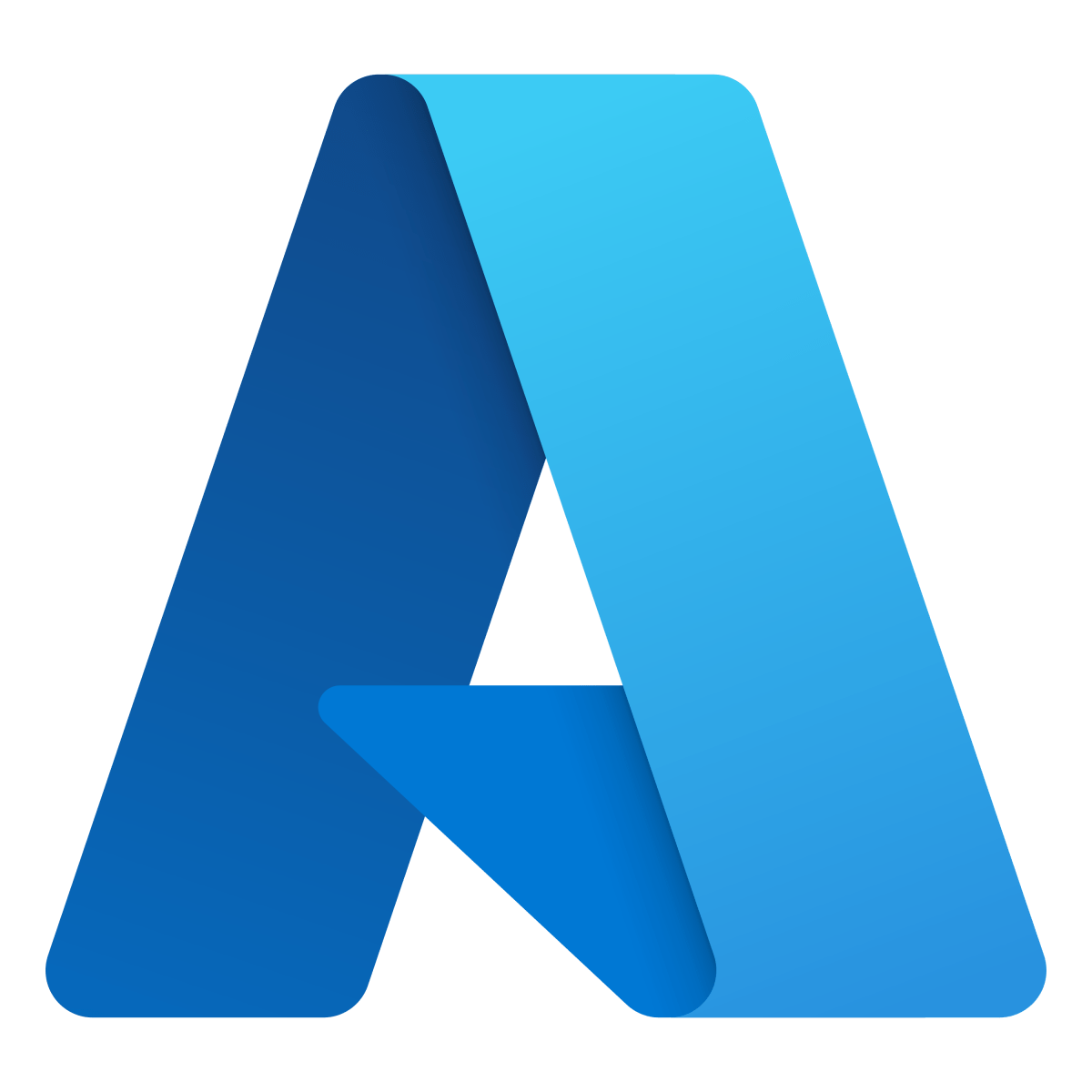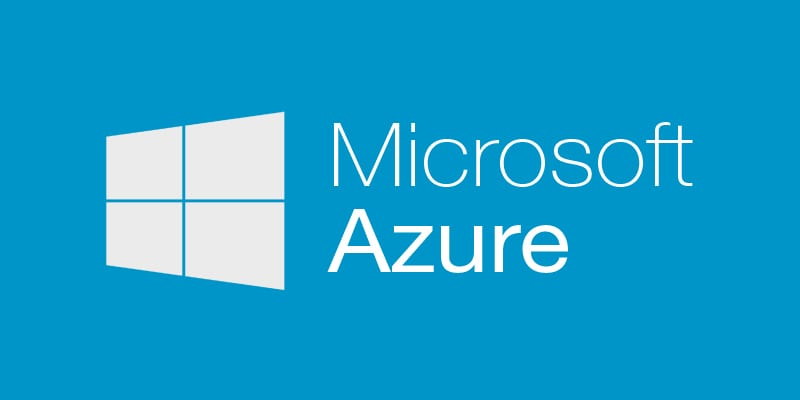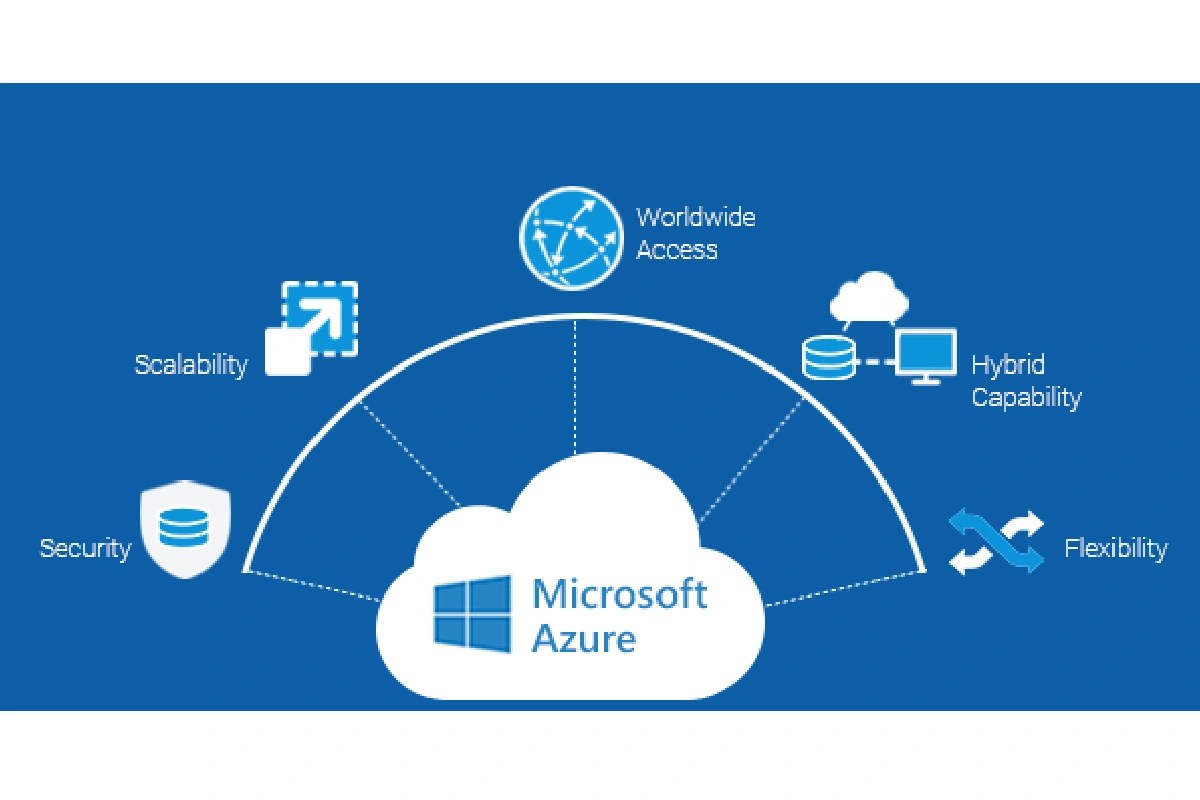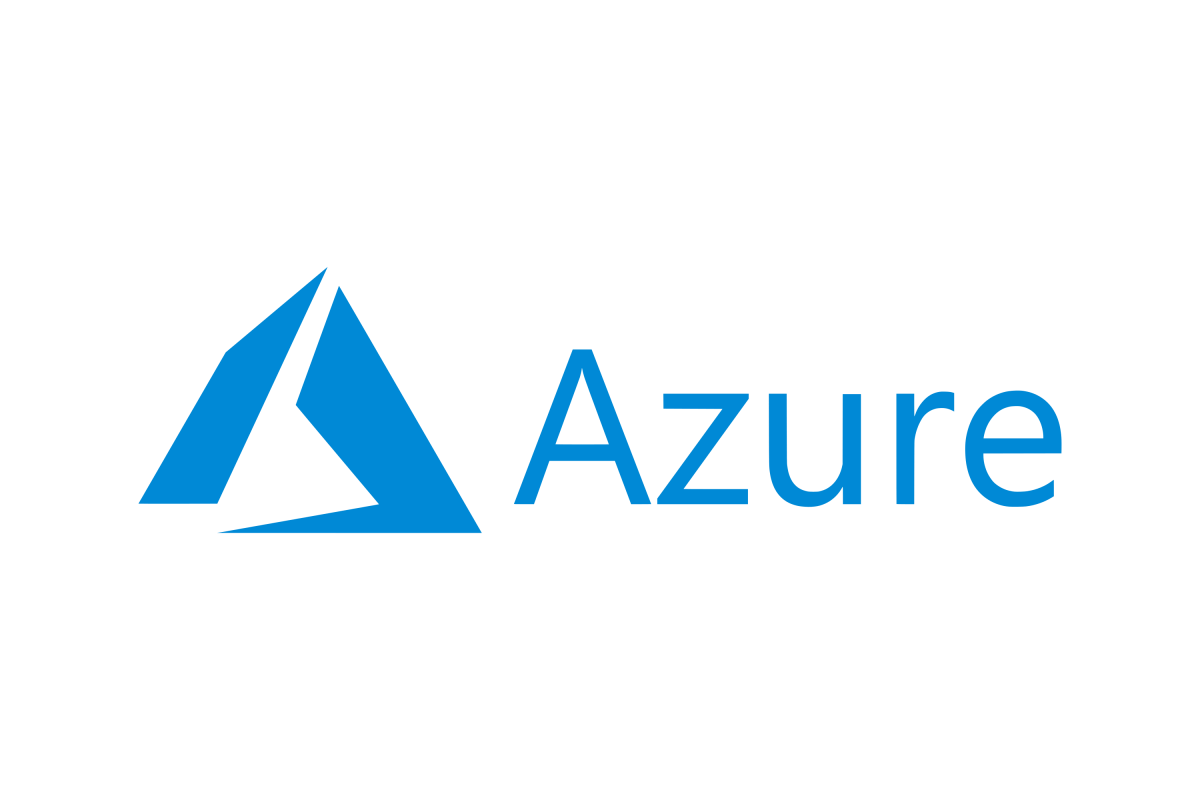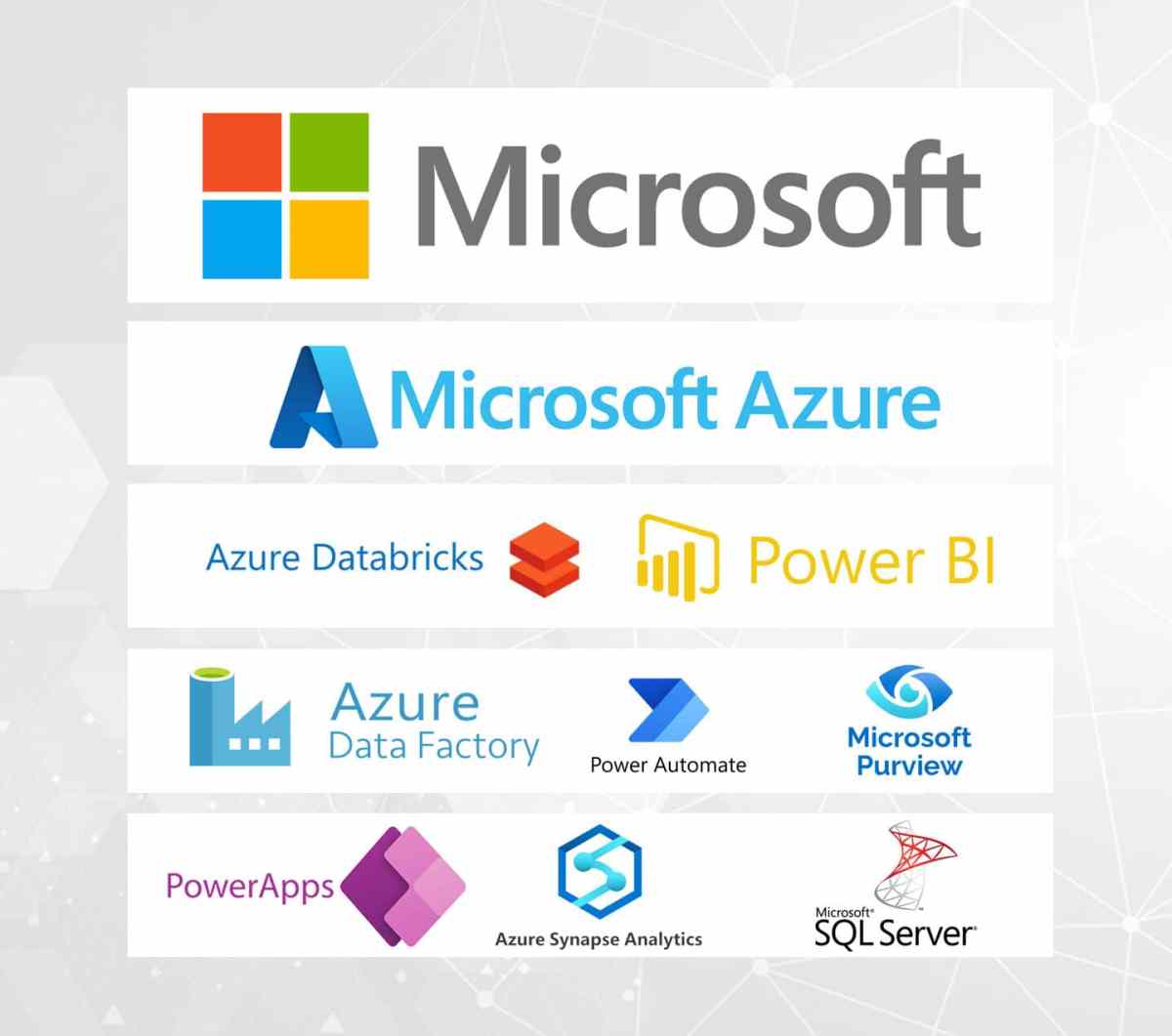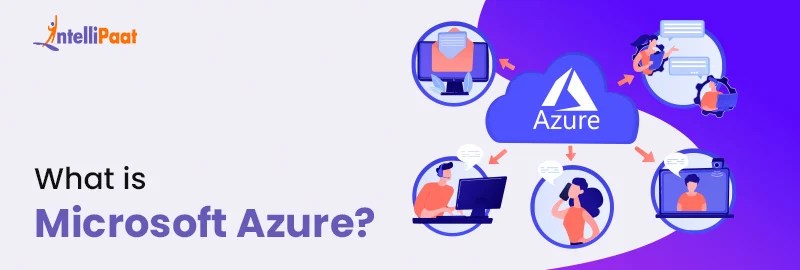Azure Logic Apps: 7 Powerful Ways to Automate Workflows Instantly
Imagine automating complex business processes across multiple apps and services without writing a single line of code. That’s the magic of Azure Logic Apps — a powerful, cloud-based integration service that connects apps, data, and systems with ease.
What Are Azure Logic Apps?
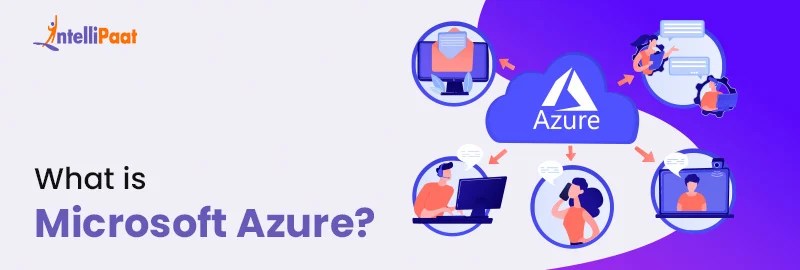
Azure Logic Apps is a fully managed Platform-as-a-Service (PaaS) offering from Microsoft Azure that enables users to automate workflows by integrating disparate systems, services, and data sources. Whether you’re connecting SaaS applications like Salesforce, Office 365, or Dynamics 365, or integrating on-premises systems via connectors, Logic Apps simplifies the process through a visual designer and pre-built templates.
Core Purpose and Vision
The primary goal of Azure Logic Apps is to reduce the complexity of enterprise integration. Instead of writing custom code to move data between systems, developers and business analysts can use a drag-and-drop interface to define workflows that execute automatically based on triggers and actions.
- Eliminates the need for custom integration code
- Supports both cloud and hybrid environments
- Enables rapid development of integrations with minimal coding
How It Fits in the Microsoft Ecosystem
Azure Logic Apps works seamlessly within the broader Microsoft Azure ecosystem. It integrates tightly with services like Azure Functions, Azure Service Bus, Azure API Management, and Power Automate. This interconnectedness allows organizations to build end-to-end solutions that span serverless computing, messaging, APIs, and workflow automation.
For example, a Logic App might trigger when a new email arrives in Office 365, process the content using an Azure Function, store data in Azure SQL Database, and send a notification via Slack — all orchestrated without infrastructure management.
“Azure Logic Apps bridges the gap between business processes and IT systems, enabling true digital transformation.” — Microsoft Azure Documentation
Azure Logic Apps vs. Traditional Integration Methods
Before Logic Apps, enterprises relied heavily on custom-coded integrations, Enterprise Service Buses (ESBs), and middleware platforms like BizTalk Server. These approaches often required significant development time, infrastructure overhead, and ongoing maintenance.
Code-Based Integrations: The Old Way
Developers used to write integration logic in languages like C# or Java, handling everything from error logging to retry mechanisms manually. While flexible, this approach was time-consuming and prone to bugs, especially when dealing with asynchronous operations or third-party API rate limits.
- High development and testing costs
- Difficult to scale during peak loads
- Requires deep knowledge of APIs and protocols
How Azure Logic Apps Changes the Game
With Azure Logic Apps, integration becomes declarative rather than imperative. You define what should happen, not how it should happen. The platform handles execution, scaling, monitoring, and fault tolerance automatically.
- Visual workflow designer reduces learning curve
- Automatic scaling based on workload
- Built-in connectors eliminate API boilerplate code
According to Microsoft, organizations using Logic Apps report up to a 70% reduction in integration development time compared to traditional methods.
Key Features of Azure Logic Apps
Azure Logic Apps stands out due to its rich feature set designed for modern integration challenges. From built-in connectors to advanced workflow controls, the platform offers tools that cater to both technical and non-technical users.
Pre-Built Connectors and Triggers
One of the most powerful aspects of Azure Logic Apps is its extensive library of over 300+ built-in connectors. These connectors allow seamless integration with popular services such as:
- Office 365, Outlook, Teams
- Salesforce, SharePoint, Dropbox
- Azure Blob Storage, Event Grid, Service Bus
- Twitter, Facebook, Google Sheets
Each connector supports triggers (events that start a workflow) and actions (steps performed within the workflow). For example, a trigger could be “When a new email arrives,” and an action could be “Create a task in Planner.” You can explore the full list of connectors on the official Microsoft Connectors Reference page.
Visual Workflow Designer
The Logic Apps Designer is a browser-based tool that lets you build workflows using a drag-and-drop interface. It supports conditional logic, loops, parallel execution, and error handling — all represented visually.
- Real-time validation prevents configuration errors
- IntelliSense-like suggestions for expressions
- Ability to switch between visual editor and JSON code view
This dual-mode editing makes it accessible for low-code users while still offering flexibility for developers who want to fine-tune logic using the underlying JSON definition.
Integration with Azure Functions and APIs
While Logic Apps excels at orchestration, it can offload complex processing to Azure Functions. This hybrid approach combines the best of both worlds: Logic Apps handles workflow coordination, while Functions perform compute-intensive tasks like data transformation or machine learning inference.
You can call an Azure Function directly from a Logic App step, passing data via HTTP triggers or service bus messages. Similarly, Logic Apps can consume RESTful APIs, SOAP services, or GraphQL endpoints with minimal configuration.
Use Cases for Azure Logic Apps
Azure Logic Apps is versatile enough to support a wide range of business scenarios. Below are some of the most common and impactful use cases across industries.
Automating Business Processes
Organizations use Logic Apps to streamline internal workflows such as employee onboarding, invoice processing, and customer support ticketing. For instance, when a new hire is added to HR software, a Logic App can automatically:
- Create user accounts in Active Directory
- Provision licenses in Office 365
- Send welcome emails with onboarding checklists
- Assign training modules in an LMS
This level of automation reduces manual effort and ensures consistency across departments.
Data Synchronization Across Systems
Many companies operate with siloed data — CRM in Salesforce, finance in SAP, and operations in SharePoint. Azure Logic Apps can synchronize records across these systems in near real-time.
For example, when a deal closes in Salesforce, a Logic App can update the opportunity status in Dynamics 365, create an invoice in QuickBooks via API, and log the event in an Azure SQL database for reporting purposes.
Event-Driven Architectures
In modern cloud architectures, systems react to events rather than polling for changes. Azure Logic Apps integrates natively with Azure Event Grid, allowing workflows to be triggered by events such as:
- A new file uploaded to Blob Storage
- A virtual machine starting or stopping
- A custom application emitting a status change
This event-driven model improves responsiveness and reduces unnecessary resource consumption.
Building Your First Azure Logic App
Creating a Logic App is straightforward, even for beginners. Let’s walk through a practical example: sending a daily summary email of new SharePoint list items.
Step 1: Create a Logic App Resource
Log into the Azure portal, click “Create a resource,” search for “Logic App,” and select it. Fill in basic details like name, subscription, resource group, and location. Choose the Consumption plan for cost-effective, pay-per-use billing.
Step 2: Design the Workflow
Once deployed, open the Logic App in the designer. Start by selecting a trigger — in this case, “Recurrence” to run the workflow daily. Then add an action: “Get items” from a SharePoint list. Configure the site address and list name.
Step 3: Add Conditional Logic and Send Email
Use a “Condition” control to check if any items were returned. If yes, add an “Office 365 Outlook – Send an email” action. Customize the subject and body using dynamic content from the previous step. Save and test the workflow.
You can monitor runs in the Logic Apps monitoring dashboard, where you’ll see execution history, duration, and any errors.
Monitoring and Managing Azure Logic Apps
Once workflows are live, monitoring their performance and reliability is crucial. Azure provides robust tools for tracking, debugging, and optimizing Logic Apps.
Using Azure Monitor and Logs
Azure Monitor collects telemetry data from Logic Apps, including run duration, success/failure rates, and trigger frequencies. You can create alerts for failed runs or set up dashboards to visualize workflow health.
- View logs in Log Analytics for deep analysis
- Set up alert rules for critical failures
- Export data to Power BI for executive reporting
Handling Errors and Retries
Logic Apps includes built-in retry policies for transient failures. By default, it retries failed actions up to four times with exponential backoff. You can customize this behavior per action or globally.
Additionally, you can implement error handling using the “Run after” configuration, which allows a step to execute only if the previous step succeeded, failed, or was skipped. This enables graceful degradation and fallback paths.
Versioning and Deployment Strategies
For production environments, managing versions and deployments is essential. Use Azure DevOps or GitHub Actions to automate the deployment of Logic Apps across dev, test, and production environments.
- Store Logic App definitions in source control (JSON files)
- Use ARM templates or Bicep files for infrastructure-as-code
- Implement CI/CD pipelines for consistent releases
Advanced Capabilities in Azure Logic Apps
Beyond basic automation, Azure Logic Apps offers advanced features for complex enterprise scenarios.
Stateful vs. Stateless Workflows
Logic Apps supports two types of workflows: stateless and stateful (also known as long-running). Stateless workflows are short-lived and ideal for simple integrations. Stateful workflows can run for up to a year, maintaining context across multiple steps and handling asynchronous patterns like callbacks.
For example, a stateful workflow might initiate a approval process, wait for a user response via email, and then proceed based on the outcome — all while preserving the execution state.
Using Liquid and XML Transformations
When integrating systems with different data formats, transformation is key. Azure Logic Apps includes built-in support for Liquid templates (for JSON-to-JSON or JSON-to-HTML) and XML maps (via integration accounts).
You can define transformation logic to convert incoming JSON from a REST API into a format expected by an ERP system, ensuring seamless interoperability.
Hybrid Connectivity with On-Premises Data Gateway
Many organizations still rely on on-premises systems like SQL Server, SAP, or file shares. The On-Premises Data Gateway acts as a secure bridge between Azure Logic Apps and local resources.
After installing the gateway on a local machine, you can connect to on-premises databases, APIs, or services without exposing them to the public internet. This enables hybrid integration scenarios with enterprise-grade security.
Best Practices for Using Azure Logic Apps
To get the most out of Azure Logic Apps, follow these proven best practices.
Design for Idempotency and Reliability
Ensure your workflows can safely handle duplicate executions. Use unique identifiers or check for existing records before creating new ones. This prevents data duplication in scenarios where a trigger fires multiple times.
Optimize Performance and Cost
Since Logic Apps bills per action executed, minimize unnecessary steps. Combine actions where possible, use filters early in the workflow, and avoid polling too frequently. Use the Standard plan for high-volume workflows with predictable costs.
Secure Your Integrations
Apply the principle of least privilege. Use managed identities instead of storing credentials in connections. Enable private endpoints to restrict network access to Logic Apps. Regularly audit access logs and rotate secrets.
Future of Azure Logic Apps and Integration Trends
The landscape of enterprise integration is evolving rapidly, and Azure Logic Apps continues to innovate to meet modern demands.
AI-Powered Automation
Microsoft is integrating AI capabilities into Logic Apps through services like Azure Cognitive Services and Copilot. Soon, workflows may automatically suggest actions based on historical patterns or extract insights from unstructured data like emails or documents.
Low-Code Expansion
As part of the broader Power Platform, Logic Apps is becoming more accessible to non-developers. Enhanced UI, natural language triggers, and guided templates will empower business users to build integrations independently.
Edge and IoT Integration
With the growth of IoT, Logic Apps is expanding support for edge devices and real-time data streams. Integration with Azure IoT Hub allows workflows to respond to sensor data, trigger alerts, or initiate maintenance processes automatically.
What is Azure Logic Apps used for?
Azure Logic Apps is used to automate workflows by integrating apps, data, and services across cloud and on-premises environments. Common uses include automating business processes, synchronizing data between systems, and building event-driven architectures.
Is Azure Logic Apps the same as Power Automate?
No, while both are workflow automation tools from Microsoft, Azure Logic Apps is designed for enterprise-grade, developer-focused integrations with advanced capabilities, whereas Power Automate targets business users with a simpler, low-code experience for personal or departmental automation.
How much does Azure Logic Apps cost?
Azure Logic Apps offers two pricing models: Consumption (pay-per-use) and Standard (fixed rate). The Consumption plan charges per action executed, making it cost-effective for sporadic workloads. The Standard plan is better for high-volume, predictable workflows.
Can Azure Logic Apps connect to on-premises systems?
Yes, using the On-Premises Data Gateway, Azure Logic Apps can securely connect to on-premises databases, file shares, and services like SQL Server or SAP without exposing them to the public internet.
How do I monitor Azure Logic Apps?
You can monitor Logic Apps using Azure Monitor, Log Analytics, and the built-in workflow run history in the Azure portal. These tools provide insights into execution status, duration, errors, and performance metrics.
Azure Logic Apps is more than just a workflow tool — it’s a cornerstone of modern integration strategies. By combining visual design, powerful connectors, and seamless cloud integration, it empowers organizations to automate complex processes with speed and reliability. Whether you’re a developer, architect, or business analyst, mastering Azure Logic Apps opens the door to smarter, faster, and more scalable digital operations. As Microsoft continues to enhance its capabilities with AI, hybrid connectivity, and low-code innovation, the future of automation has never looked brighter.
Recommended for you 👇
Further Reading: